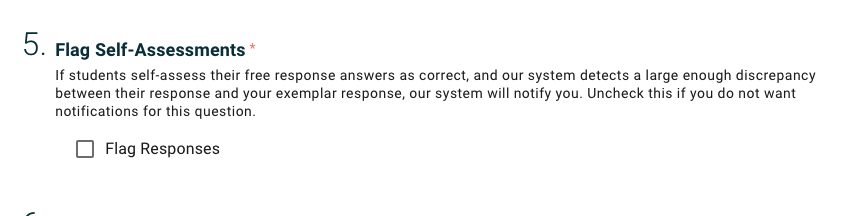How To: Handle flagged free responses
Josh
Last Update 4 jaar geleden
Currently, there are four question types in Podsie:
- Multiple Choice
- Select All That Apply
- Short Answer
- Free Response
The first three types are all autograded, meaning that once a student answers one of those questions, our system will grade whether or not the student answered correctly. For Free Response questions, however, students self-assess themselves:
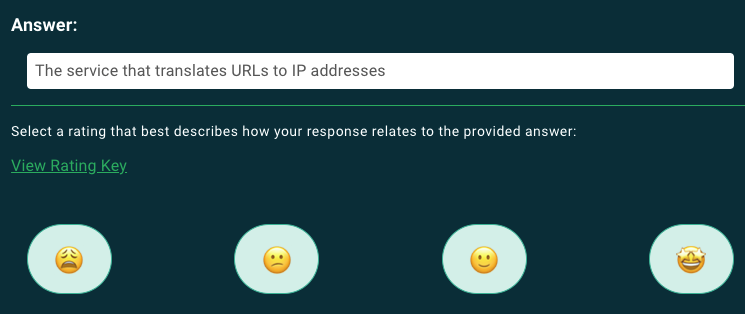
Sometimes, students are not as accurate in their self-assessment as we might like, so Podsie has a review mechanism for teachers to provide the final say on whether or not a student's response was correct.
Here's how it works: If students self-assess themselves as having a correct response, but our system detects that their response is substantially different than the question's exemplar answer (which is created by the teacher), then our system will flag that response for the teacher to review. These flagged responses will show up in the 'Notifications' section of the teacher side:
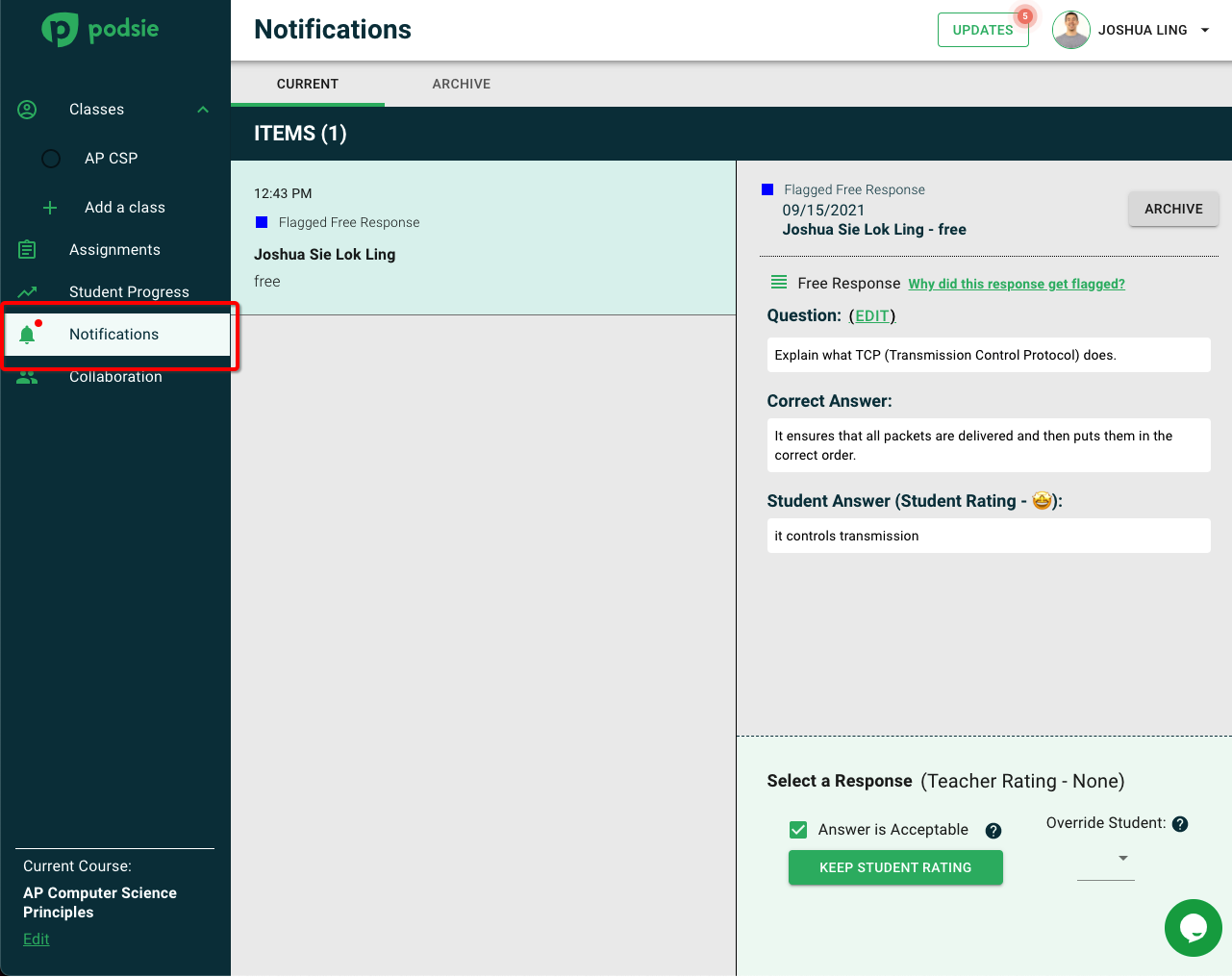
Here, a teacher can review the student's answer, and then either choose to keep the student's self-assessment, or to override the student's assessment. If you override the student's assessment and mark the response as incorrect, then the question will show up right away in the student's Personal Deck for the student to review.
What can I do if I'm getting a lot of "false positive" flags?
If you consistently see several flagged responses that were actually correctly self-assessed, here are some things you can do to mitigate the "false positives":
- Edit the exemplar answer. Our system diffs the student's response against the exemplar answer, so try to edit the exemplar answer to match what you expect your students to produce as their responses. For example, if your exemplar answer has a lot of details that you don't necessarily expect your students to also write out each time, then consider moving those details to the "Deeper Learning" section. A good question to ask when crafting the exemplar answer is, "what do I expect my students to
answer each time they see this question in their personal decks?"
- If you decide that you don't want a specific question's responses to be flagged, then you can disable this functionality for that question. To do so, click on 'Archive Options', then click on 'Disable Flagging & Archive All'. (Please note: this would disable all future flagging for this free response question AND automatically archive all currently open notifications that are related to this specific question. If you would prefer to not automatically archive the other open notifications that were flagged for this specific question, then read on for the second option.)
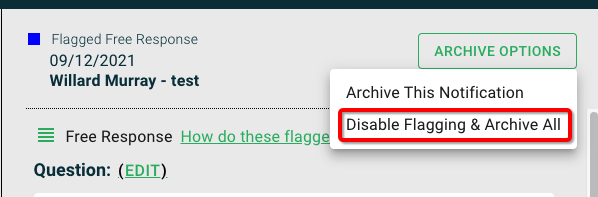
If you just want to disable future flagging, but you do not want to automatically archive all open notifications that are related to this specific question, then click on 'Edit' and then click on the pencil icon to edit the question:
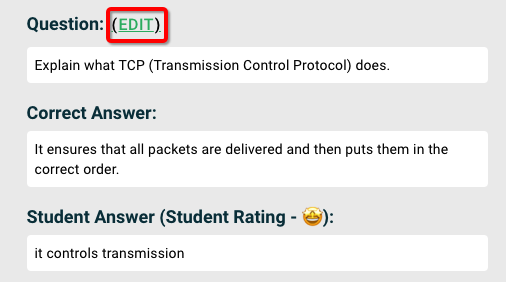

Once you've opened up the Question Edit view, uncheck the 'Flag Responses' field, and future responses for this question will no longer be flagged: