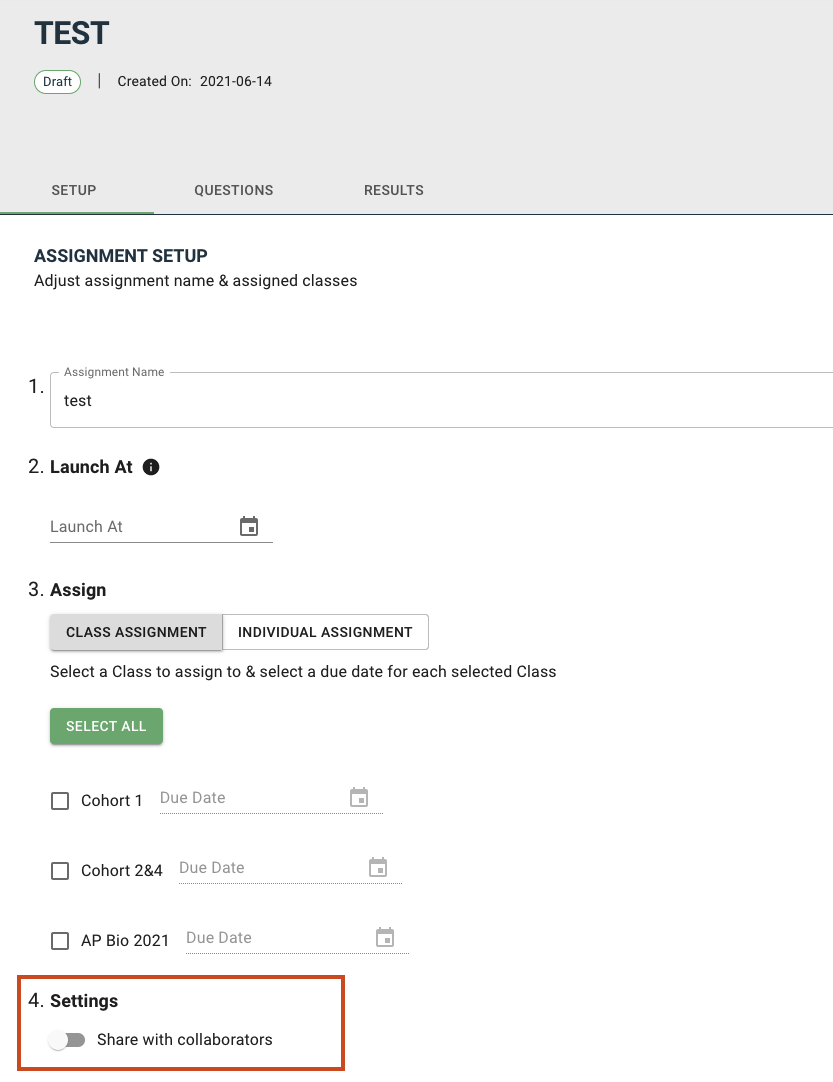(OUTDATED) How To: Collaborate with other teachers
Jesse
Last Update 3 tahun yang lalu
Collaboration can now be done through Subject Groups. You can read more about that in this article.
On the teacher side (https://teacher.podsie.org/), click on the "Collaboration" section of left side navigation bar. Here, you'll be able to see assignments from teachers you're collaborating with, search for assignments by teacher and question text, and also manage your collaborators. Currently there are no assignments because we don't have any collaborators yet.
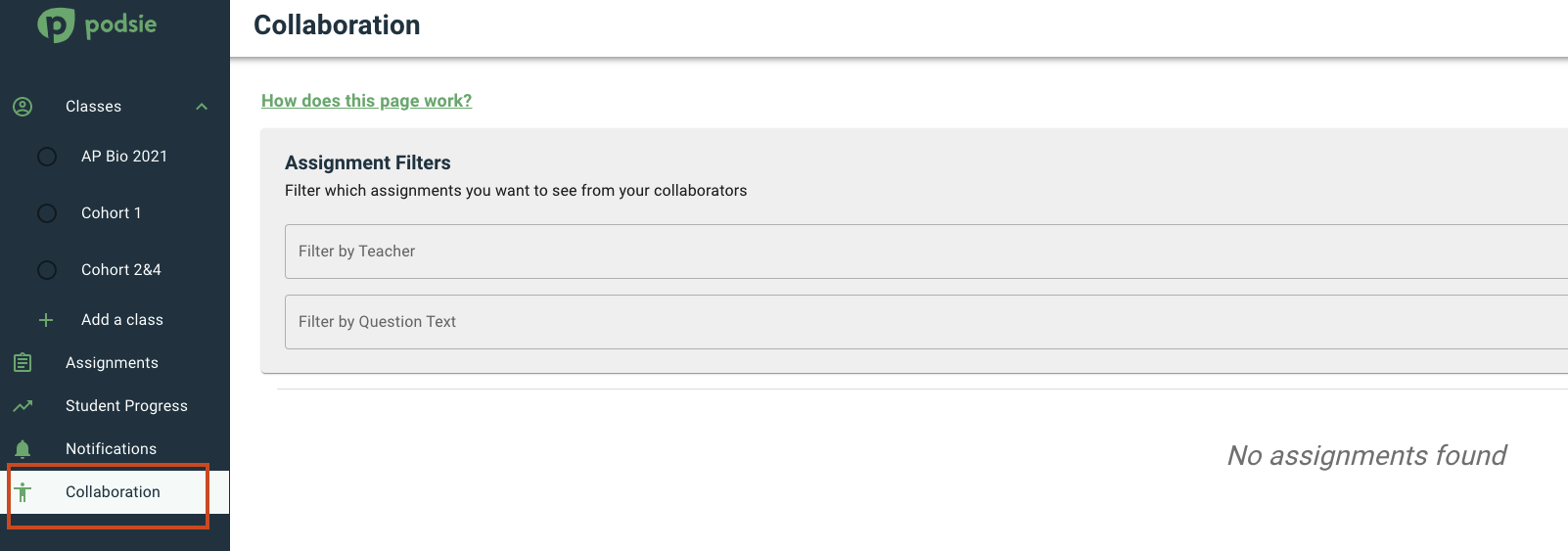
Click on the "Manage Collaborators" button on the top right. Here, you can view incoming collaboration requests, active collaborators, outgoing collaboration requests, and you can add new collaborations by entering in the email address they used for their Podsie account. Once you add a new collaborator, they will have a request in the Incoming Collaboration Request section they can either accept or decline.
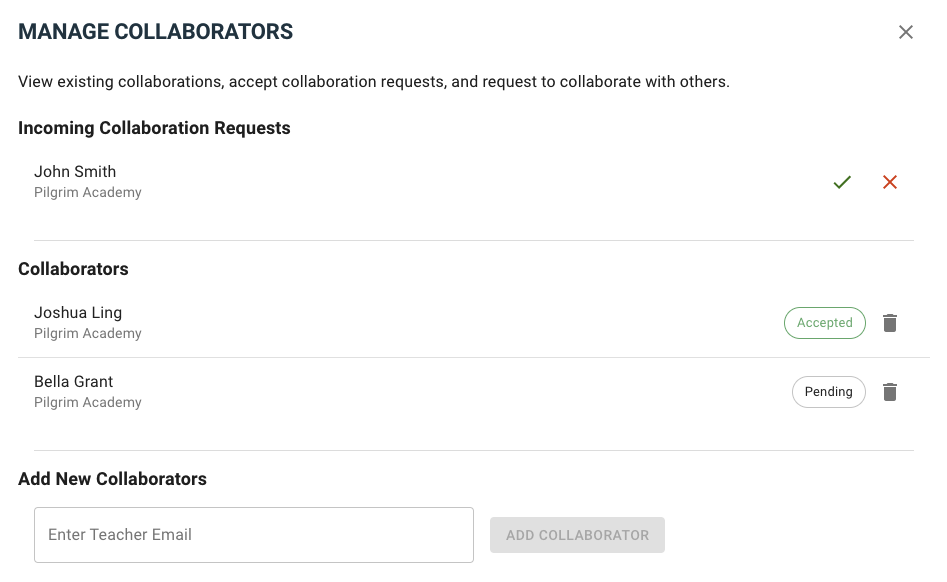
Once you have collaborators, you can see their assignments and import them by clicking on the plus icon in the top right of each assignment card.
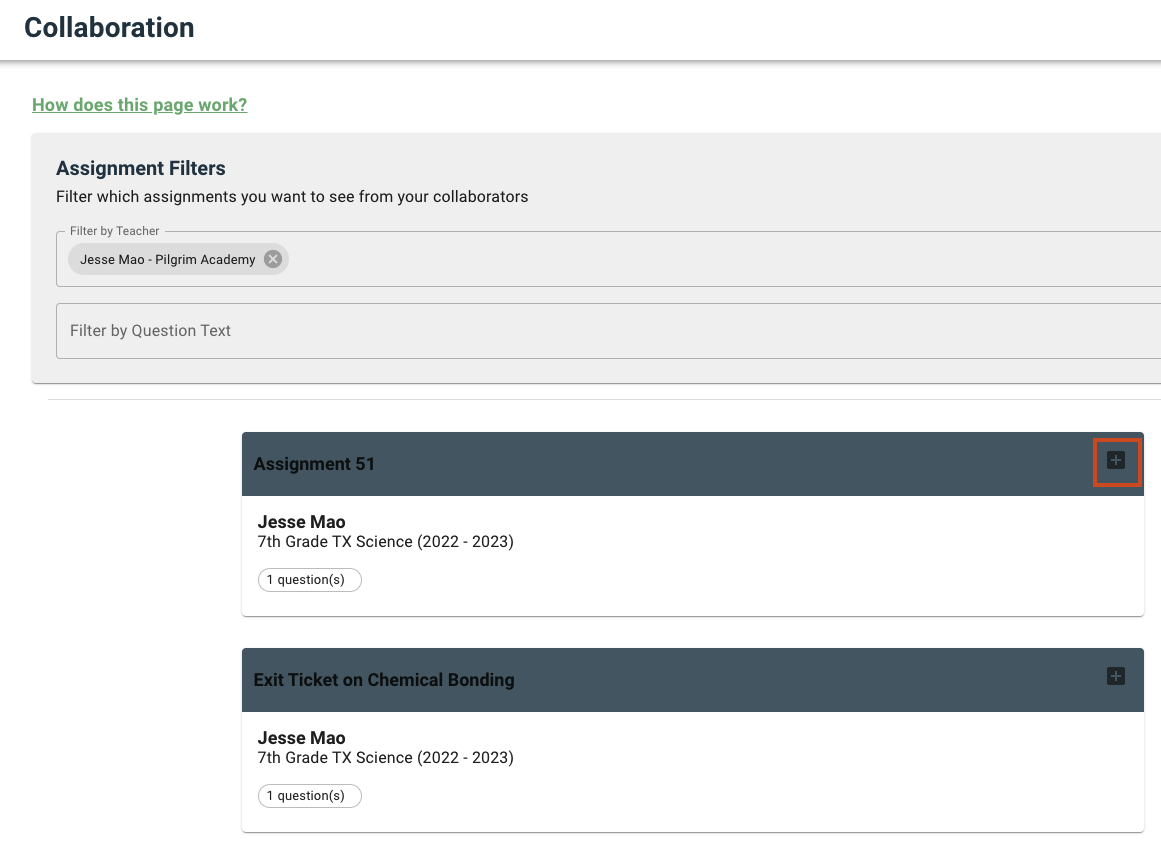
In the import assignment section, you can select which questions you want, view question details, and tag each questions with your own standards. Clicking on "Import Assignment" creates a duplicate assignment in your draft assignments that you can assign to your students!
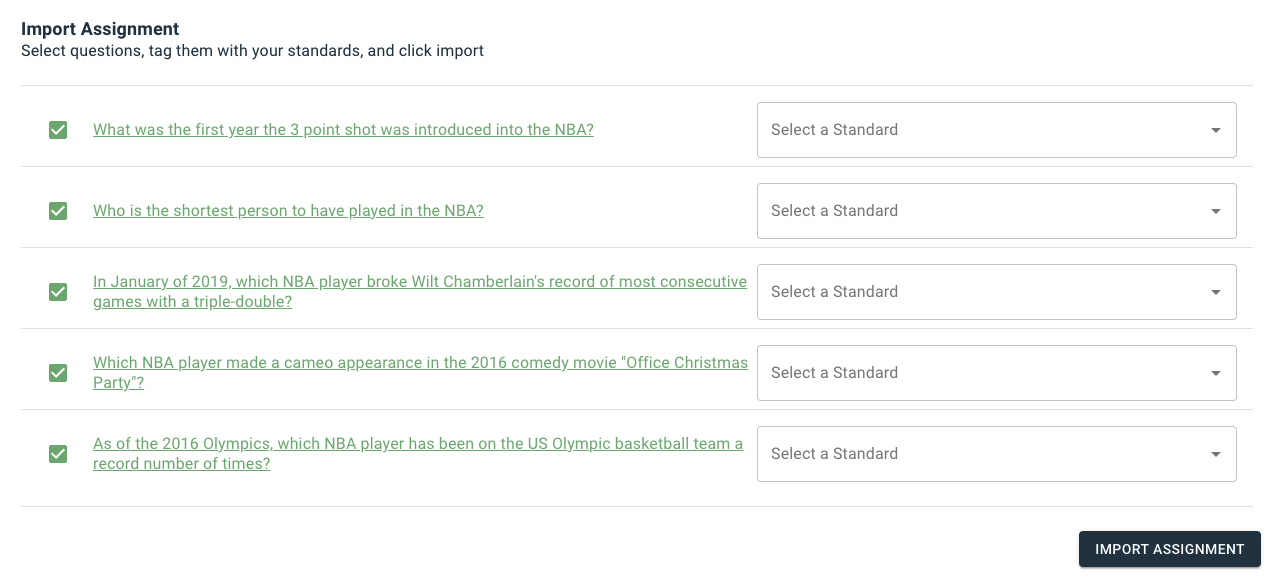
By default, all new assignments you create and your existing assignments are shareable with your collaborators. You can navigate to the assignment setup page to change this.